Get Started with
Brisk Teaching

New to Brisk? This guide will take you step-by-step through how to get started using Brisk’s AI Tools!
What is Brisk Teaching?



Quick Start Guide

Step 1 - Install the Brisk Chrome extension for free!
First, you’ll need to add Brisk to your Google Chrome or Microsoft Edge browser. Click here and then click “Add to Chrome” to install Brisk.
Add to Chrome
Step 2 - Pin Brisk to your Chrome browser toolbar
Now, let’s make sure you can access Brisk any time you need it!
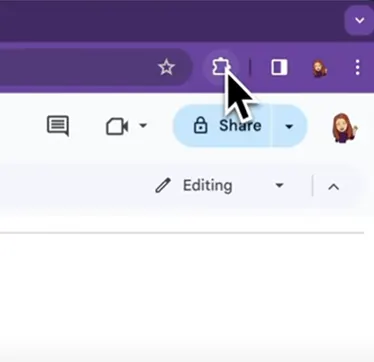
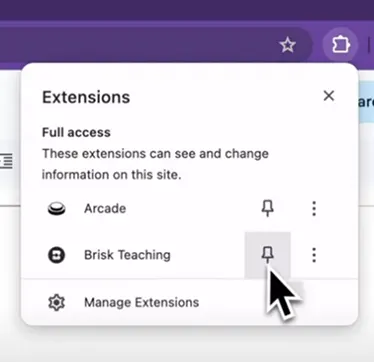
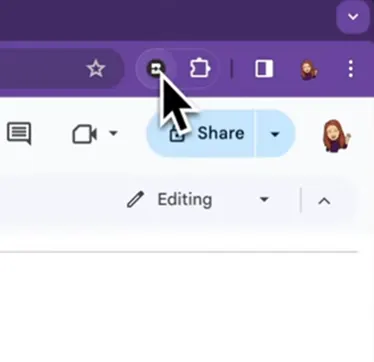
Step 3 - Choose what you’d like Brisk to help you with
Brisk is installed and ready to roll – now let’s put it to work! What do you need help with today? Pick a path below, and we’ll walk you through exactly how to use Brisk to make teaching easier.



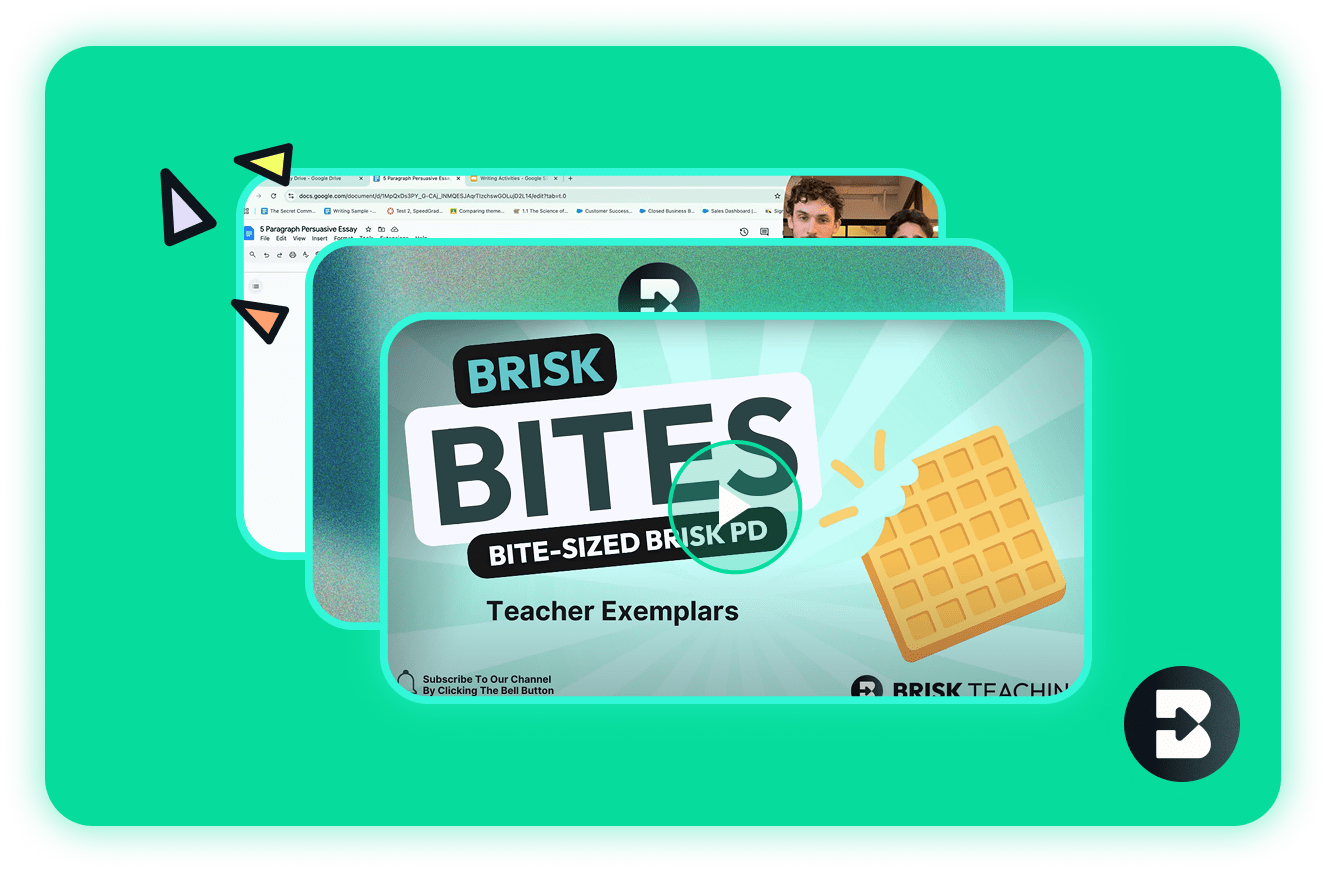
Ready to level up your Brisk expertise?
Explore tutorial videos, webinars, certifications, and more.
Getting Started FAQ’s
After 14 days of Brisk Premium, you'll automatically transition to the Free Forever Plan, continuing your access to over 20 essential Brisk tools at no cost. Learn more about our plans here.
Follow these steps to ensure Brisk is always ready to help:
- Pin Brisk to Your Chrome Toolbar: After installing Brisk, pin it to your Google Chrome toolbar for easy access. Watch this video to see how to pin Brisk.
- Brisk Automatically Pops Up: Once pinned, Brisk will automatically appear in the bottom right corner of popular platforms like Google Docs, Slides, Web Articles, YouTube, PDFs, and more.
- Manually Trigger Brisk: If Brisk doesn’t appear automatically on the page, you can manually bring it up by clicking the Brisk icon in your Chrome toolbar.
- Still Not Showing Up? Brisk may need help identifying what to react to. Highlight text on the page, and Brisk should appear, ready to assist.
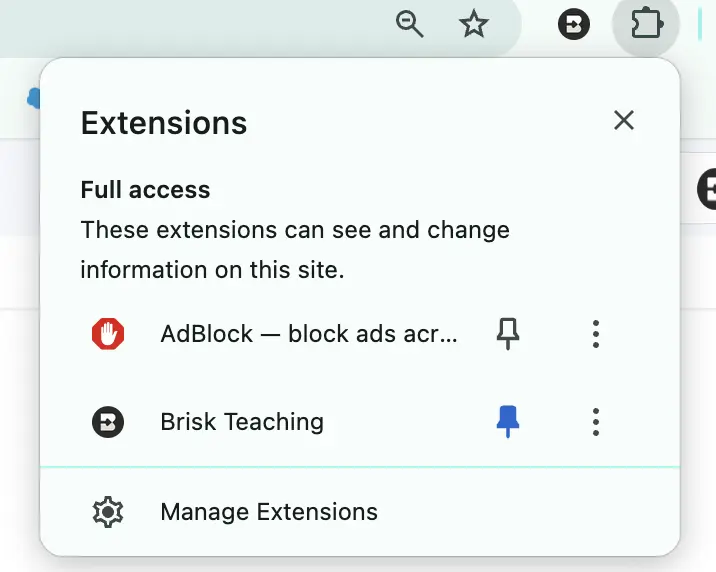
Yes, you can easily move or hide Brisk whenever you need:
- Show or Hide Brisk: Click the Brisk icon in your Chrome toolbar to make the Brisk Chrome extension either pop up or disappear from your screen.
- Move Brisk: Once Brisk is visible, simply drag the Brisk icon to any spot on your screen where it’s most convenient for you.
You will need to contact your school IT administrator to allow-list the following on your school domain:
- brisk.education
- briskteaching.com
Your IT department may also need to allow the Brisk Chrome Extension ID: pcblbflgdkdfdjpjifeppkljdnaekohj.
Brisk also integrates with Google Assignments in LMS platforms like Schoology, Canvas, Blackboard, and Google Classroom. It can generate feedback on assignments submitted through Canvas (using Speedgrader and Google Docs) and Turnitin.
We continue to work on additional integrations, such as Microsoft Teams. If you have a specific integration request, please reach out to us at hello@briskteaching.com.

.svg)



.svg)

.svg)

