Frequently asked questions
Brisk Teaching FAQs
Getting Started
Brisk is an easy-to-use Google Chrome extension that integrates time-saving AI directly into the platforms where teachers spend the most time, like Google Docs, Slides, articles, YouTube videos, PDFs, and more. With just a few clicks, Brisk quickly completes tasks that usually take hours, like generating student feedback, differentiating resources, creating instructional materials, and assessing student writing. Trusted by over 600,000 teachers, Brisk is the leading AI-powered Chrome Extension designed specifically for educators, helping them get more done in less time.
Brisk is a robust, free Chrome extension designed for educators. To ensure you fully experience its capabilities, new sign-ups automatically receive 14 days of free access to Brisk Premium. The Brisk Premium subscription is available to schools and districts and offers 10+ additional premium tools, including targeted feedback, student interventions, and alignment with educational standards.
After 14 days of Brisk Premium, you'll automatically transition to the Free Forever Plan, continuing your access to over 20 essential Brisk tools at no cost. Learn more about our plans here.
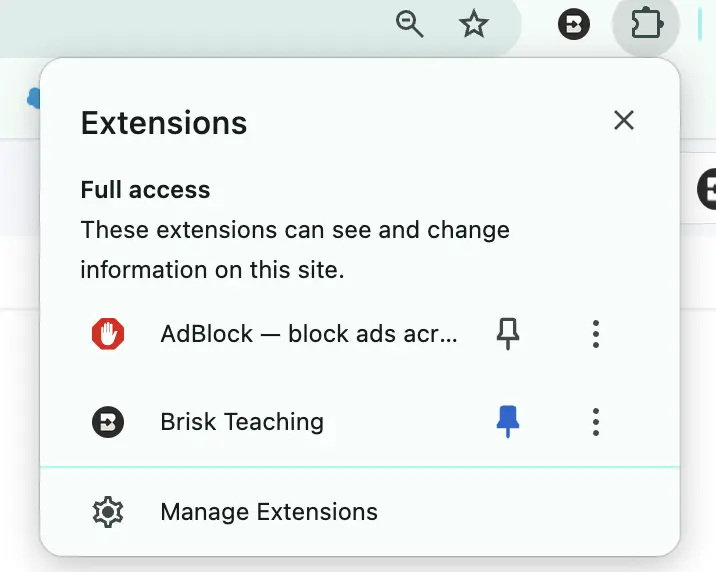
Follow these steps to ensure Brisk is always ready to help:
- Pin Brisk to Your Chrome Toolbar: After installing Brisk, pin it to your Google Chrome toolbar for easy access. Watch this video to see how to pin Brisk.
- Brisk Automatically Pops Up: Once pinned, Brisk will automatically appear in the bottom right corner of popular platforms like Google Docs, Slides, Web Articles, YouTube, PDFs, and more.
- Manually Trigger Brisk: If Brisk doesn’t appear automatically on the page, you can manually bring it up by clicking the Brisk icon in your Chrome toolbar.
- Still Not Showing Up? Brisk may need help identifying what to react to. Highlight text on the page, and Brisk should appear, ready to assist.
Yes, you can easily move or hide Brisk whenever you need:
- Show or Hide Brisk: Click the Brisk icon in your Chrome toolbar to make the Brisk Chrome extension either pop up or disappear from your screen.
- Move Brisk: Once Brisk is visible, simply drag the Brisk icon to any spot on your screen where it’s most convenient for you.
Using Brisk
Thank you for supporting your colleagues with Brisk! Check out our Professional Development page for ready-made resources. Also, consider joining our Educator Facebook group to request swag, share experiences, and gain ideas from other educators.
Schedule a demo with us here! If you can't find a time that works for you, email us at partner@briskteaching.com.
Brisk integrates seamlessly with your daily tools like Google Docs, Slides, Forms, web articles, webpages, and YouTube, saving you hours of work across these platforms.
Brisk also integrates with Google Assignments in LMS platforms like Schoology, Canvas, Blackboard, and Google Classroom. It can generate feedback on assignments submitted through Canvas (using Speedgrader and Google Docs) and Turnitin.
We continue to work on additional integrations, such as Microsoft Teams. If you have a specific integration request, please reach out to us at hello@briskteaching.com.
Please reference this guide to learn more about using Brisk with Google Assignments in Canvas.
We've got you - if you need additional support, please reach out to us at hello@briskteaching.com. Please format your email subject line as follows: "SUPPORT REQUEST: [Your customer support question here]."
Subscription & Pricing
Yes, Brisk is a totally free Chrome extension that you can start using now.
Brisk's Free Forever Plan for Educators includes 20+ free AI-powered tools, designed to maximize efficiency across Google Docs, articles, slides, YouTube, and more. See all of Brisk's AI teacher tools here.
According to our Terms of Use, Brisk does not offer refunds. You can find more information here.
Yes.
Educators can access additional features and tools through Brisk's Educator Pro Plan. Learn more here.
To cancel your Brisk Educator Pro subscription, follow these steps:
- Open the Brisk Chrome extension.
- Click the three dots in the top-right corner.
- Select Manage Plan.
- Choose Cancel Plan.
Most Brisk users can use Brisk several times per day. Limits can vary depending on traffic, but you can generally return to using Brisk after about 30 minutes. Paid plans do not experience these limits.
Troubleshooting
Please click the three safe links below to confirm you can access them:
https://api.briskteaching.com/access_check
https://api.brisk.education/access_check
https://dns.google
If any of these appear blocked for you, you will need to contact your school IT administrator to unblock them on your schools network.
Brisk Boost FAQs
About Brisk Boost
Brisk Boost is a dynamic tool that allows teachers to seamlessly "boost" educational materials like articles, videos, and documents directly to students using the Brisk Chrome extension. It offers customizable student interactions such as quizzes, writing coaching, and character chats, tailored to fit specific lesson plans. Additionally, it provides real-time monitoring of student engagement, ensuring a safe and productive learning environment.
Brisk is launching an extension for learners directly in response to the invaluable feedback and passionate support from educators like you. Your stories of how students have thrived with Brisk's rubric-aligned feedback have inspired us. We've listened to your collective desire for students to engage even more deeply with our tool. Brisk Boost will empower learners and support educators every step of the way.
Getting Started
Since Brisk Boost will support learners, the team is being very intentional about rolling out the tool gradually to ensure our solution is useful and safe.
To that end, here is our current timeline:
Late March: Access for select Partner Districts
1-2 weeks before release: Educators on the waitlist
Summer 2024: All Educators
Like Brisk Teaching, we believe that learners and educators should have access to high-quality tools without a cost barrier. Our goal is to offer a robust and free experience for students. The web version of Brisk Boost will be free, while the student-facing Chrome extension will be a premium offering. As we continue to develop Brisk Boost, we will introduce additional features that may be free and also premium.
Using Boost with Students
Brisk is an easy-to-use Google Chrome extension that integrates time-saving AI directly into the platforms where teachers spend the most time, like Google Docs, Slides, articles, YouTube videos, PDFs, and more. With just a few clicks, Brisk quickly completes tasks that usually take hours, like generating student feedback, differentiating resources, creating instructional materials, and assessing student writing. Trusted by over 600,000 teachers, Brisk is the leading AI-powered Chrome Extension designed specifically for educators, helping them get more done in less time.
Brisk is a robust, free Chrome extension designed for educators. To ensure you fully experience its capabilities, new sign-ups automatically receive 14 days of free access to Brisk Premium. The Brisk Premium subscription is available to schools and districts and offers 10+ additional premium tools, including targeted feedback, student interventions, and alignment with educational standards.
After 14 days of Brisk Premium, you'll automatically transition to the Free Forever Plan, continuing your access to over 20 essential Brisk tools at no cost. Learn more about our plans here.
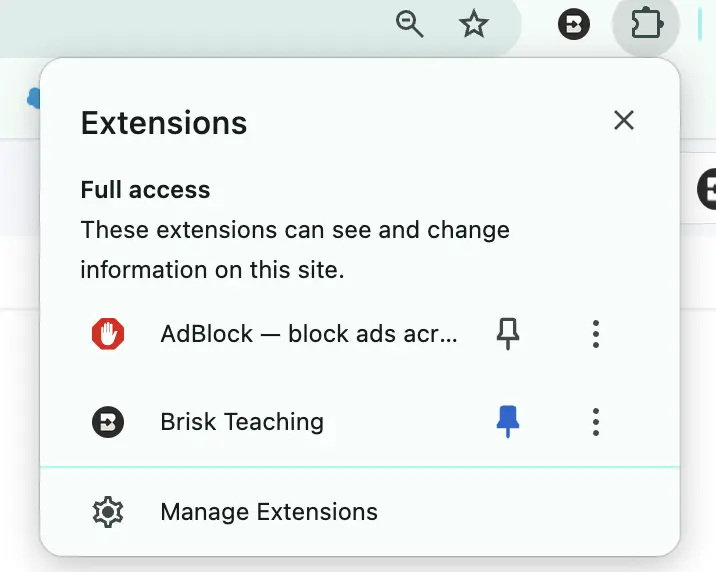
Follow these steps to ensure Brisk is always ready to help:
- Pin Brisk to Your Chrome Toolbar: After installing Brisk, pin it to your Google Chrome toolbar for easy access. Watch this video to see how to pin Brisk.
- Brisk Automatically Pops Up: Once pinned, Brisk will automatically appear in the bottom right corner of popular platforms like Google Docs, Slides, Web Articles, YouTube, PDFs, and more.
- Manually Trigger Brisk: If Brisk doesn’t appear automatically on the page, you can manually bring it up by clicking the Brisk icon in your Chrome toolbar.
- Still Not Showing Up? Brisk may need help identifying what to react to. Highlight text on the page, and Brisk should appear, ready to assist.
Yes, you can easily move or hide Brisk whenever you need:
- Show or Hide Brisk: Click the Brisk icon in your Chrome toolbar to make the Brisk Chrome extension either pop up or disappear from your screen.
- Move Brisk: Once Brisk is visible, simply drag the Brisk icon to any spot on your screen where it’s most convenient for you.
Privacy & Security
Data & Privacy
You will need to contact your school IT administrator to allow-list the following on your school domain:
*brisk.education
*briskteaching.com
Your IT department may also need to allow the Brisk Chrome Extension ID: pcblbflgdkdfdjpjifeppkljdnaekohj.
Fill out this form to get everything needed for IT approval, so you can start using Brisk Teaching.
Your IT approval packet will include:
1. Comprehensive Privacy Policy
2. State-Specific Data Privacy Agreement
3. Source Provider Letter
4. Required IT Configurations
Visit our Privacy Center to see our comprehensive privacy policies and practices.
Teachers, lighten your day with Brisk
SIGN UP FREE
.svg)



.svg)

.svg)




